Profile Setup
Step One
Click on the create profile on the bottom left.
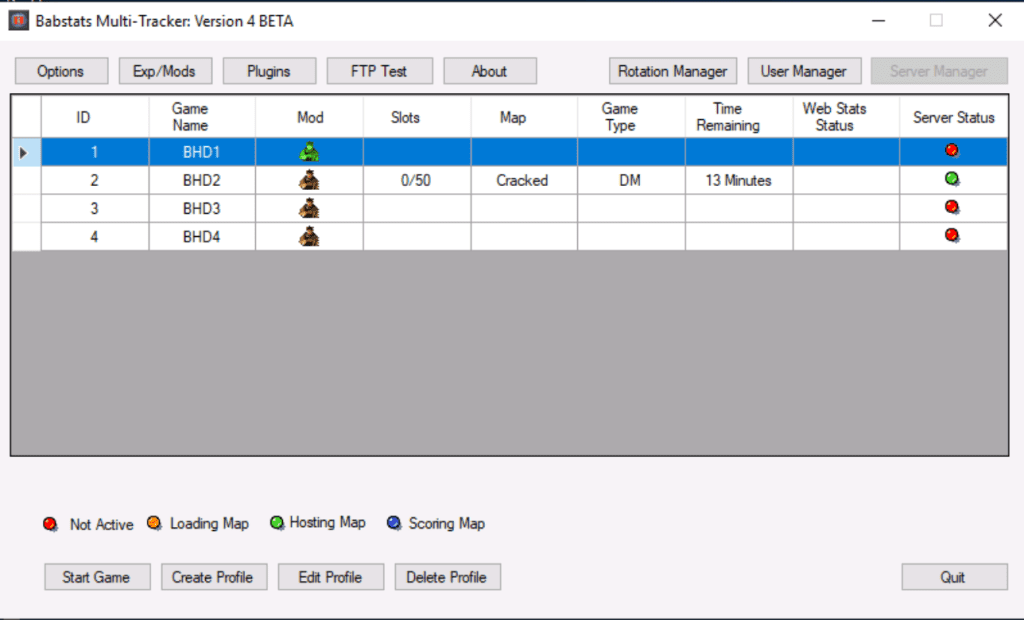
Step Two
Add a profile name, browse to the game folder.
Select game in the dropdown box.
Stats are not setup yet, so select none.
For the host name leave it as default or change it to what you want.
Keep bind address as is if you want to host it publicly.
Leave the port on default unless you are host multiple Game servers on the same computer.
If you want your server to show on the babstats server lobby HERE you need to select the announce on babstats master list.
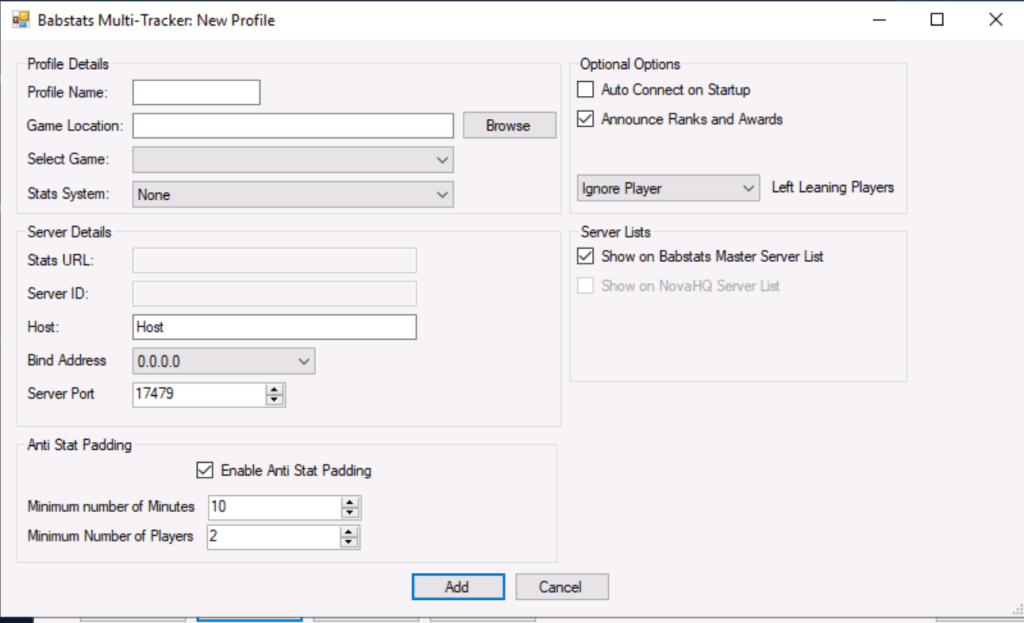
Edit Profile
Step One
To edit a profile select the profile in the profile list, make sure the profile is not active.
Once you have selected the profile click the edit profile button.
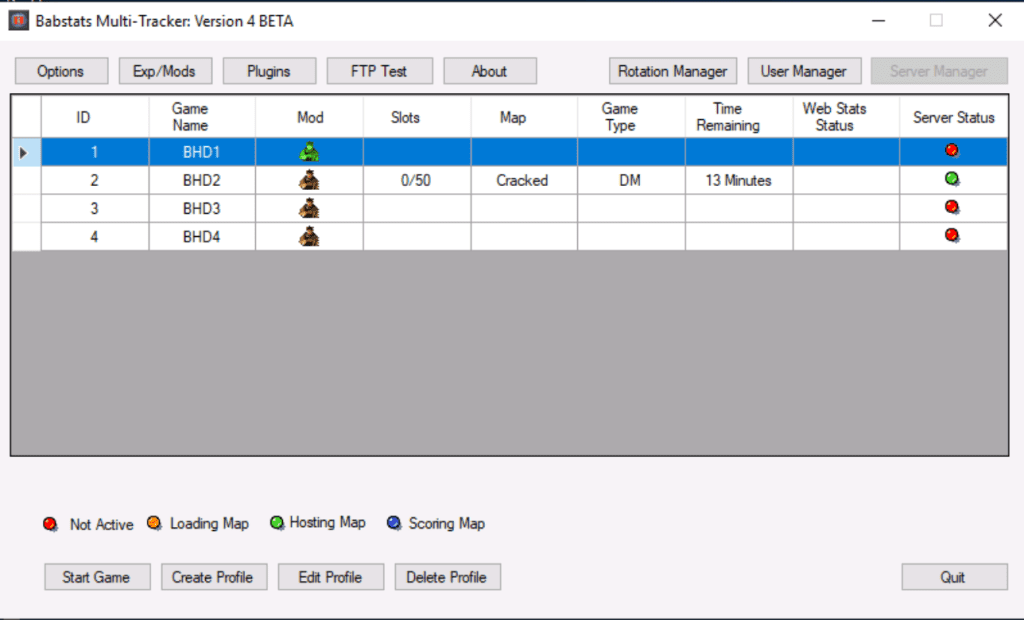
Step Two
In this section you can change the profile setting.
Like the game directory and port number.
If you want to host the server for the public please leave it set to bind address.
You can use the default host name or set your own.
At this stage the stats are not setup we will notify you when they are.
When you have finished click the modify button to close the tab.
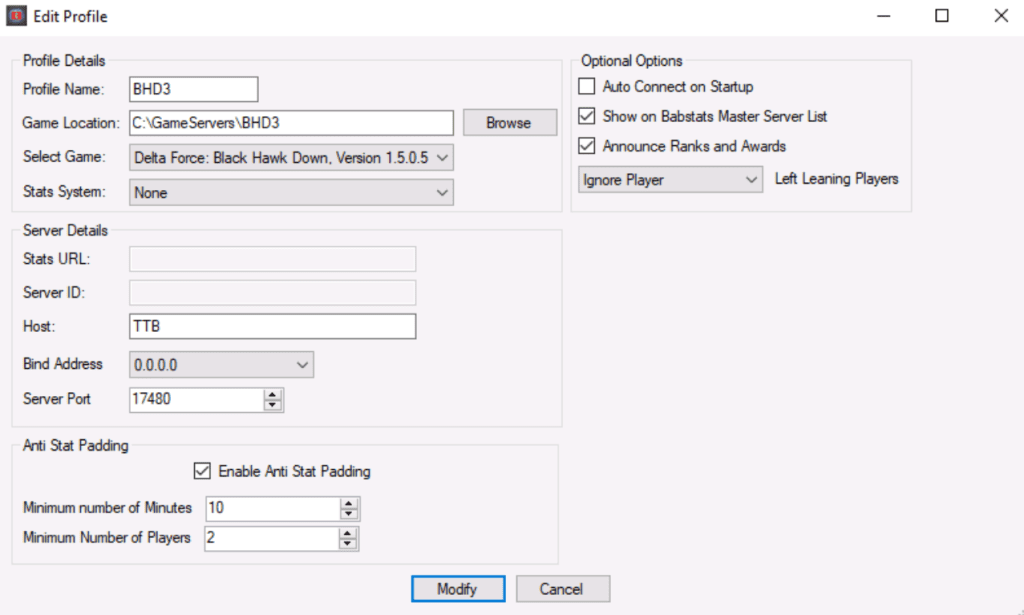
Start a Game
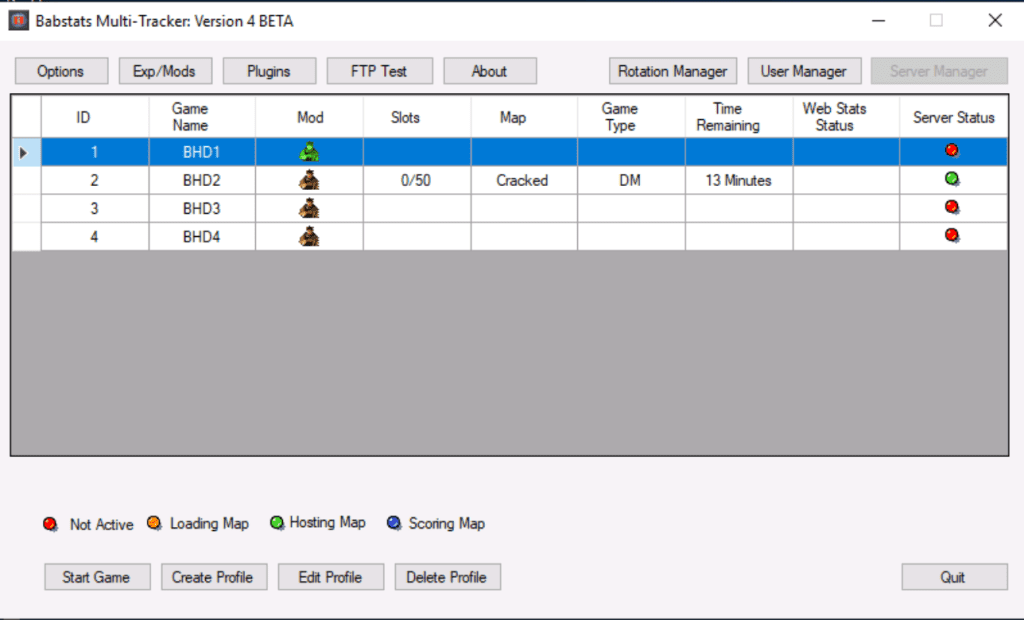
Step One
Click on the profile you want to start the game for, then click the start game button.
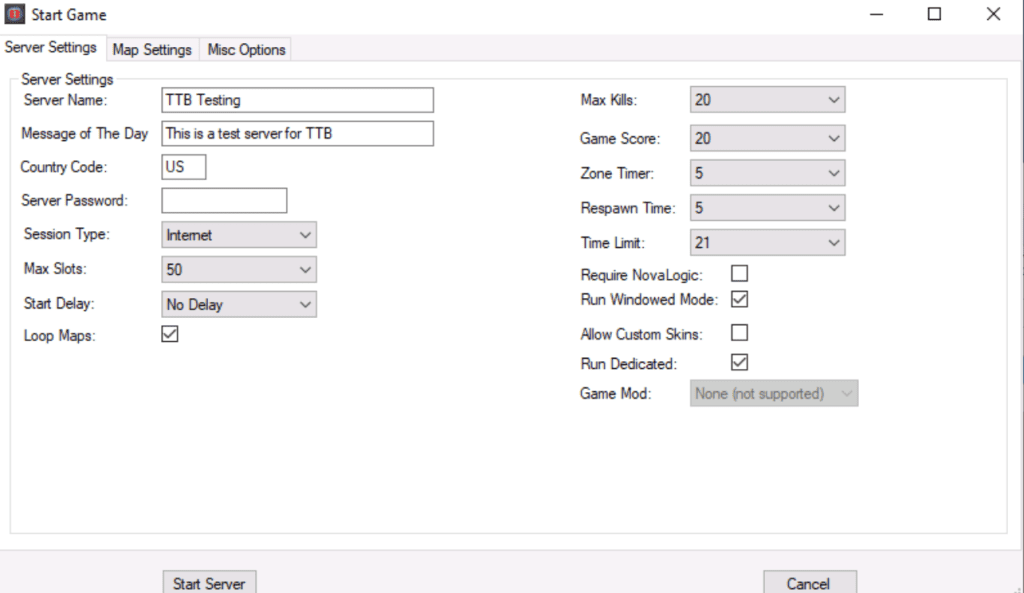
Start Game Setup
Fill in the required fields and settings.
Always run the server in windowed mode and dedicated mode or it will run as a normal game and use a lot more server resource’s.
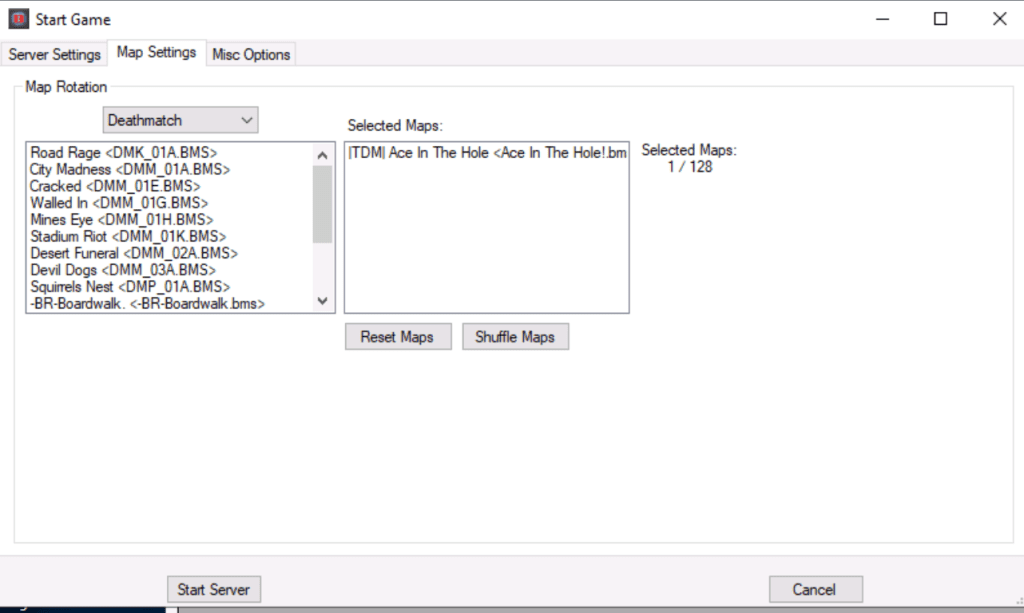
Start Game -Map Settings
In this tab select the game type via the drop down box, you can use multiple game types in the rotation.
(BMTv4 must remain running for multiple game types)
To add to selected maps just double click the maps from the left panel.
You can use the shuffle button to randomize the map list in selected maps.
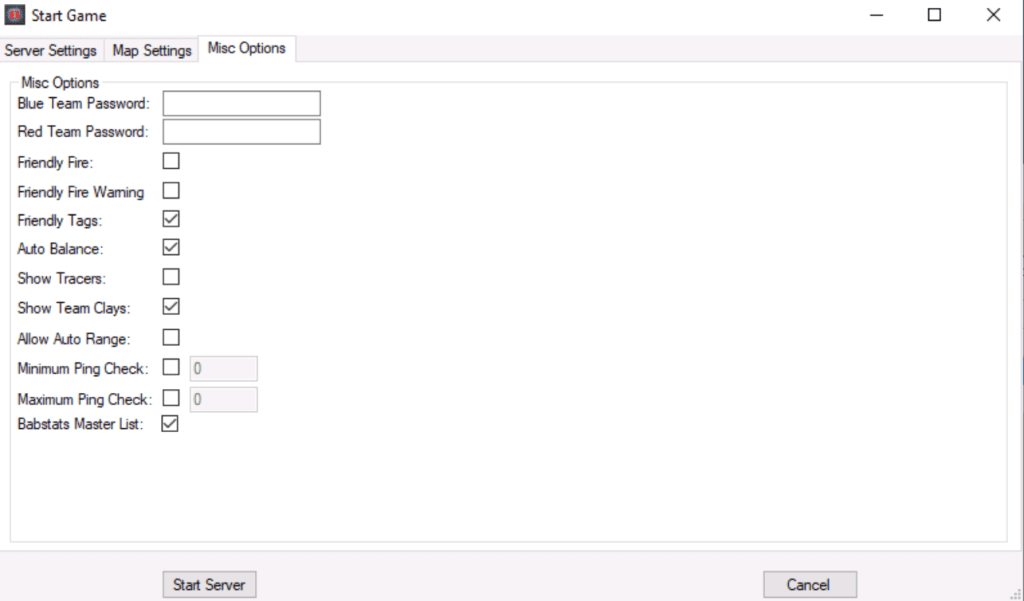
Start Game -Miscellaneous Setting’s
In this section you can put in team password and game play setting’s.
If you want you server to show on the babstats server lobby HERE you need to select the babstats master list.
This works in with the babstats lobby system which can be downloaded HERE.
Setup help for the lobby can be found HERE.
Configuring the lobby in game help is HERE
When you have setup your profile click on the start server button and the profile will be saved in the database and the profile section will close then the server will start and you will see the profile section.
Profile Section
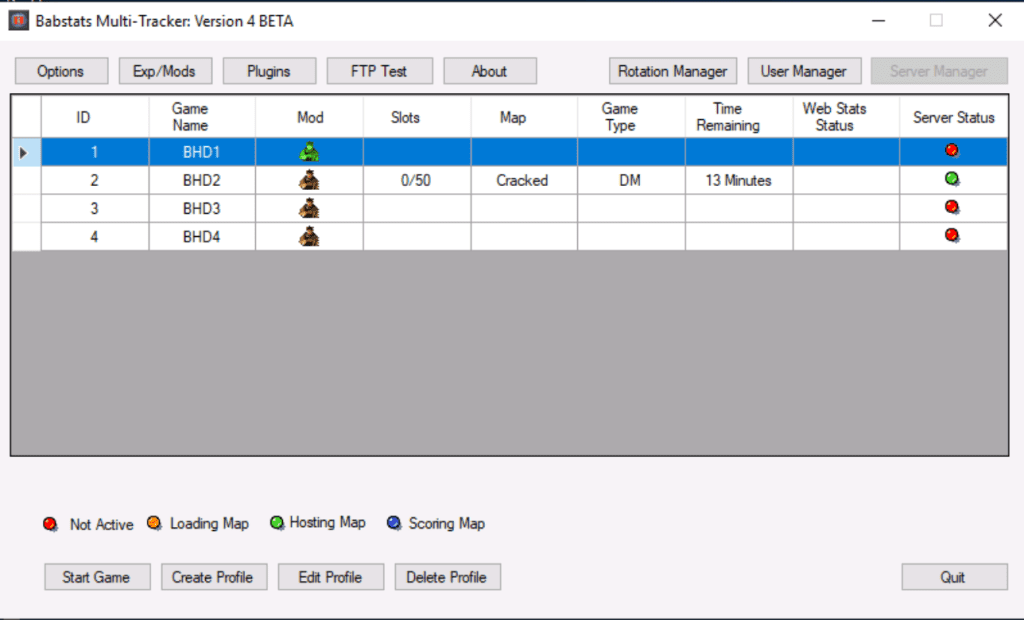
We have tried to keep most of the appearance the same as the BMTv3.
This is the profile tab, where the game profiles are displayed.
The above tab’s some of you may already know but we have added to the software things like: FTP, Rotation Manager and User Manager.
Select an active profile to allow the server manager for that profile.
Options Tab
This tab allows you to put in your IPQualityScore API key (More API provider’s may be added at a later date). Setup help can be found HERE for the API
You can also enable the remote client port and web Admin portal (when Added in the future updates)
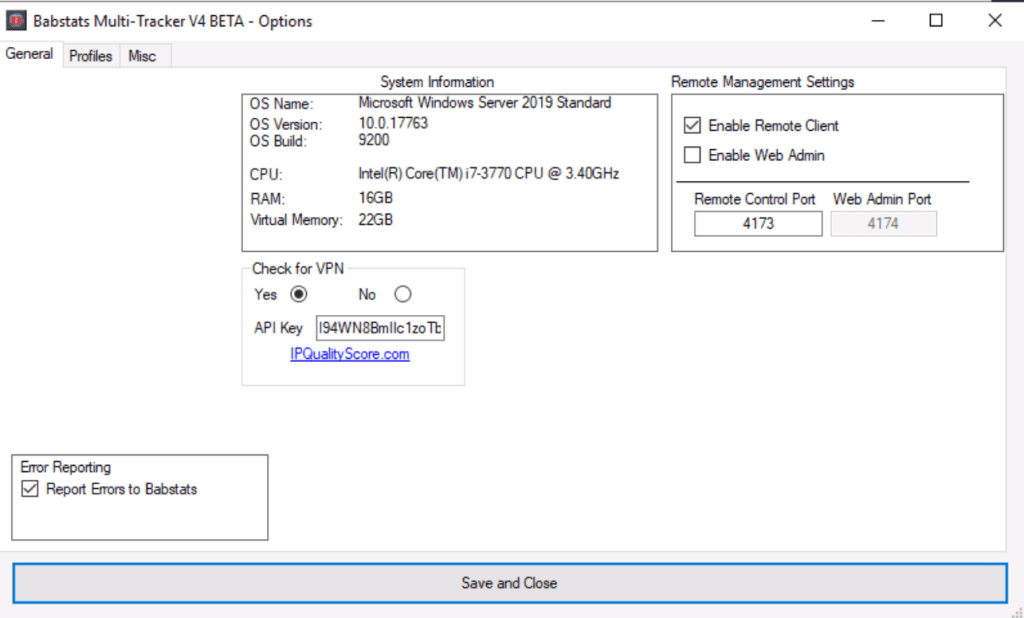
Rotation Manager
New Feature: Here you can setup and save rotation for your server, so any admin can load rotations into the server.
Just double click the available maps to add them to the current map list then in the description type in a rotation name and then click save rotation.
It will then show in the saved rotations, just left click the rotation in saved rotations to load it into current maps.
Select New Rotation when setting up another rotation.
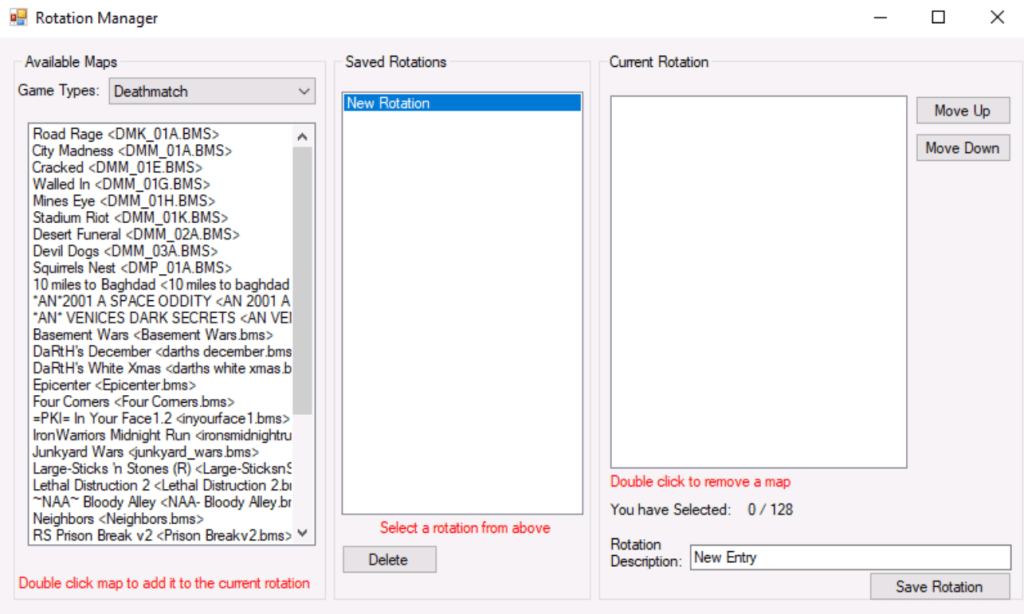
User Manager
Add super admin’s or game admin’s here.
Super admin’s have power over everything so be very careful adding people to this profile.
Game admin’s permission’s can be set individually in the game admin permission’s box, we have setup a default permission’s which you can remove or add to.
Make sure to click Remote Admin or they will not be able to connect.
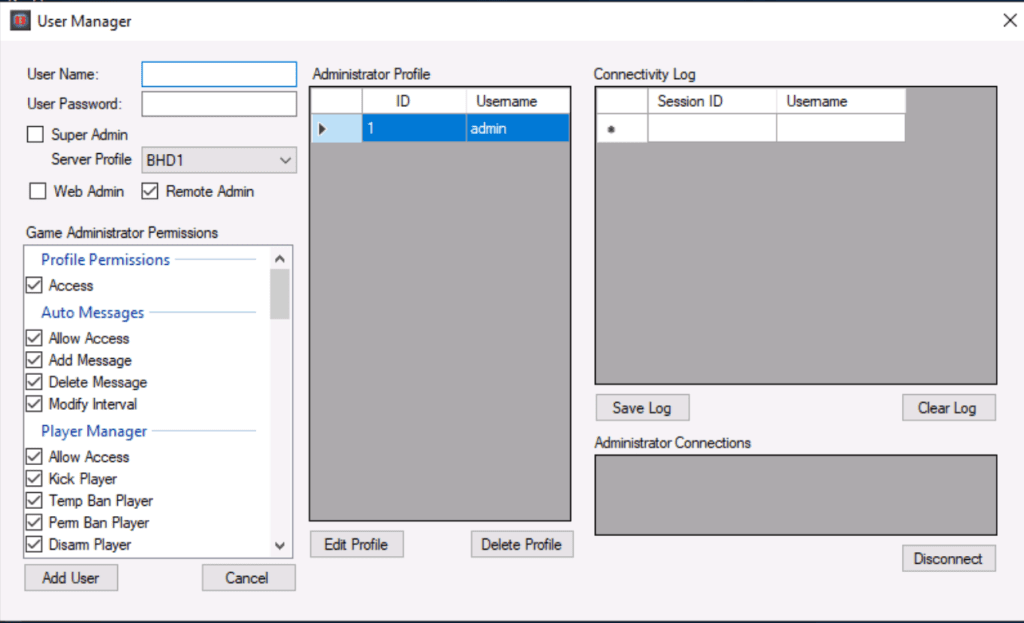
In the following updates we will be adding the FTP, exp/mods and plugins, but for beta testing we are going with the basic setup for now.
Server Manager Section
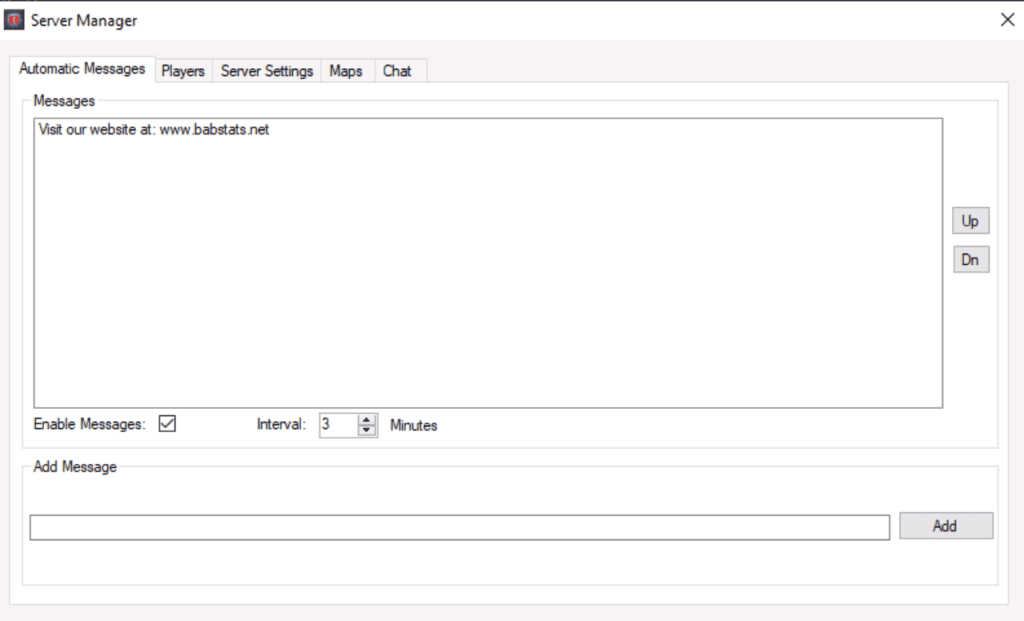
Auto Messages
In this tab you can add automatic server message’s and set the time interval.
You can also move the messages up or down.
To remove a message just double left click on the message.
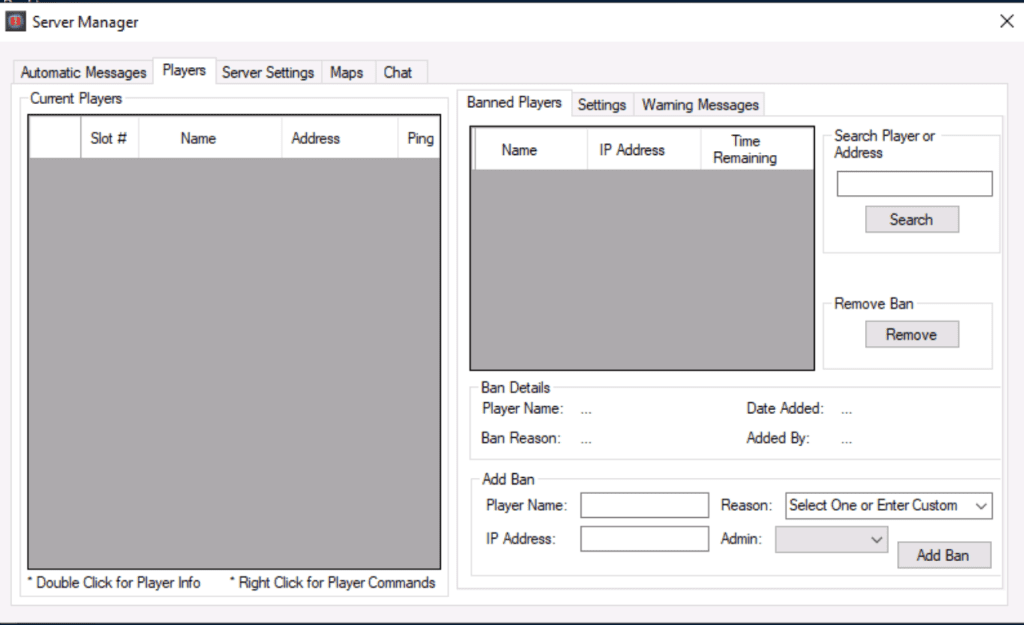
Players Tab
In this tab is shows players connected to the server on the left.
Right click a selected player to bring up the commands.
On the right is the banned players section where you can see who is banned and add bans manually.
If you select a banned players name the details of the ban will show up in the ban details.
The rest most admins will know.
Player Tab-Settings
Please leave the ban method as Game Command, changing this many cause issues with the server.
Click disallow vpn’s if you want BMTv4 to automatically kick vpn user’s.
Set the warn level to what you want to the default is 65.
VPN whitelist, in here you can add vpn IP’s to the list to allow them to play on the server.
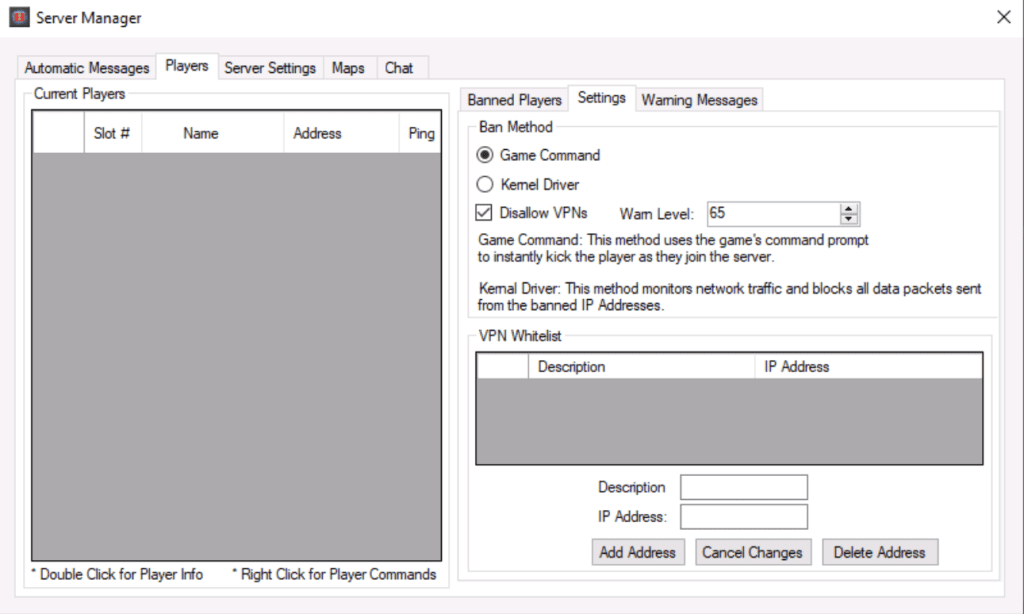
Players Tab-Warning Messages
Also known as slap messages
Just type in the message you want added in the text box at the bottom and click add message. This will add the message to the list.
To remove a message just simply double left click it in the list.
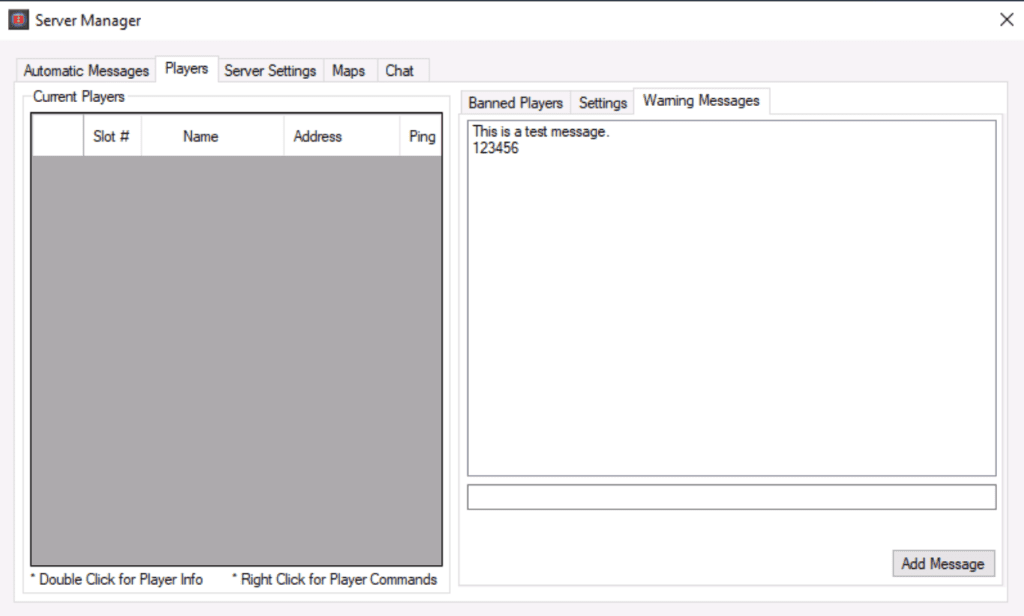
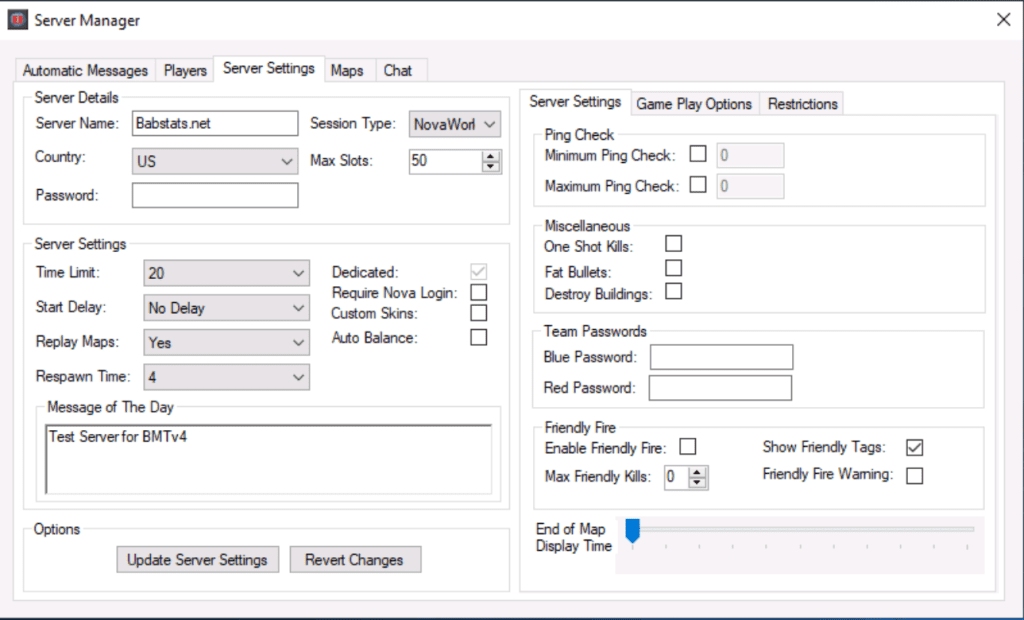
Server Setting’s
We tried to keep this the same as BMTv3.
You can add and remove server password, team passwords.
The other options most of you will already know.
Server Setting’s-Game Play
In this section on the right you can change game play settings
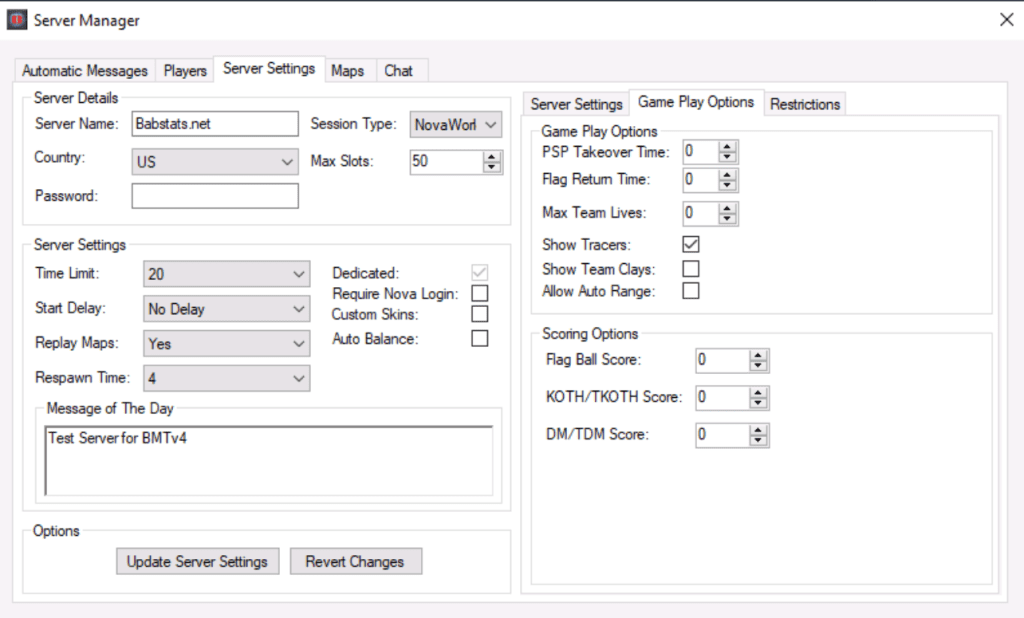
Server Setting’s- Restrictions
In this section on the right you can allow or dis-allow role or weapons.
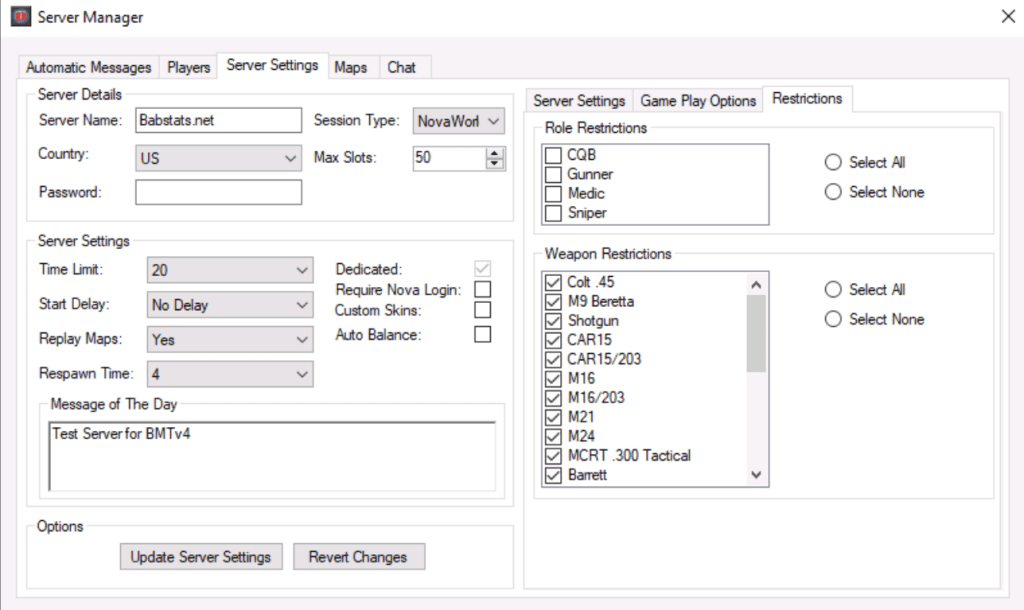
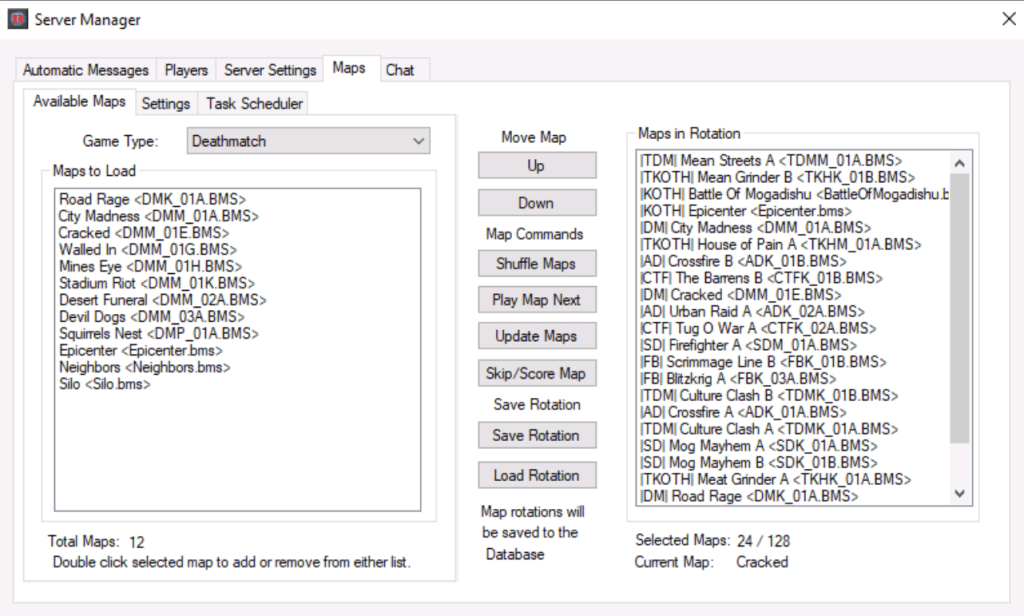
Maps Tab
Most of you will know how to use this tab already.
We have added a save and load rotation to this tabs for easier use for admins to load rotations into the server.
When changing map rotations it will auto update in the database and server this should not crash the server.
This does not mean you can add maps to the default DFBHD directory when the server is running, those maps will not be detected until you restart the game server.
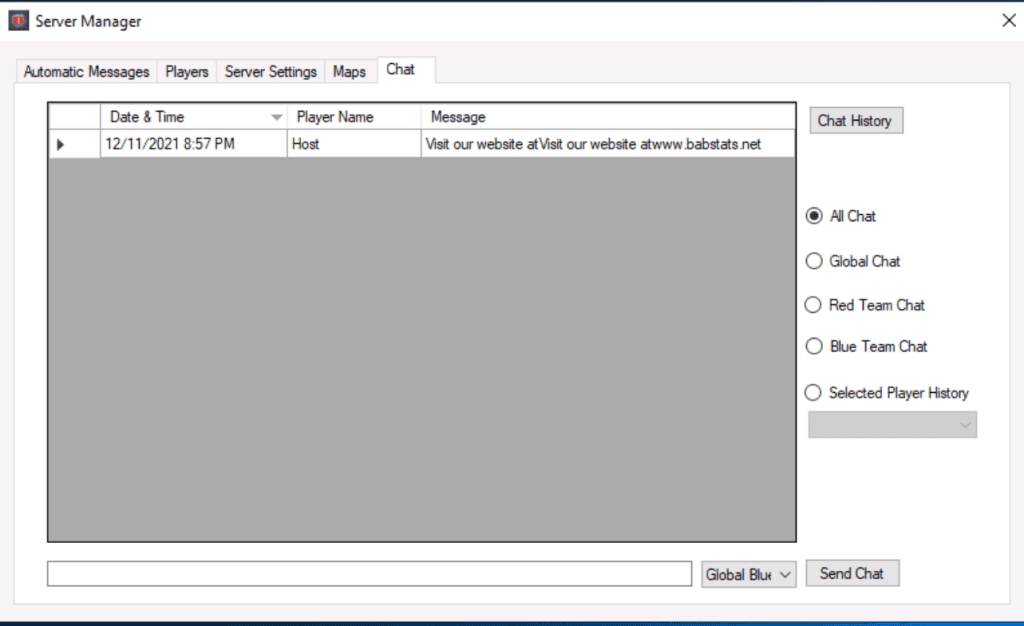
Server Chat
This will display all the chat that happens on the server.
You can select server chat, global chat or team chat.
We have also added a player history section where you can see all the chat that player has had on the server.
With the new BMTv4 is runs on a database so there are no .ini or txt files all setting are stored in the database.
Important Information
If at any stage you have to restart BMTv4 while the game servers are running it will automictically reattach to the game sever, unlike the old BMTv3 were you had to manually reattach the game servers.
BMTv4 uses protected scripts to communicate with www.babstats.net and you will automatically banned from the web site and BMTv4 if you try to tamper with either.
If you decide to try and tamper with the database or max allowed maps, your server IP will be added to the ban list at www.babstats.net and you will not be able to use BMTv4.